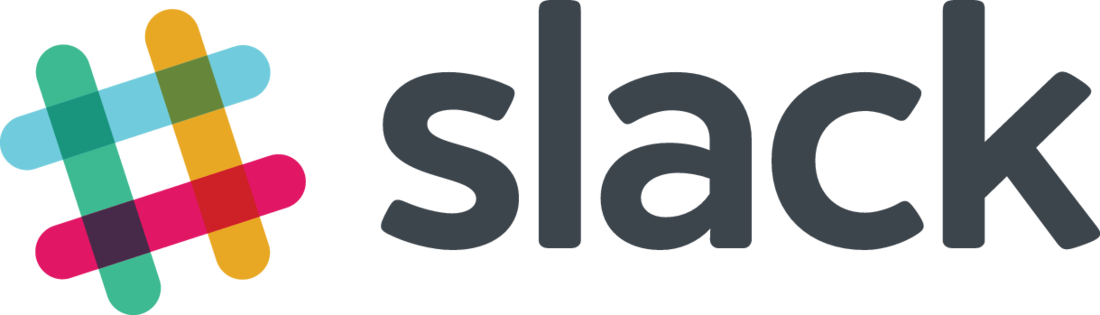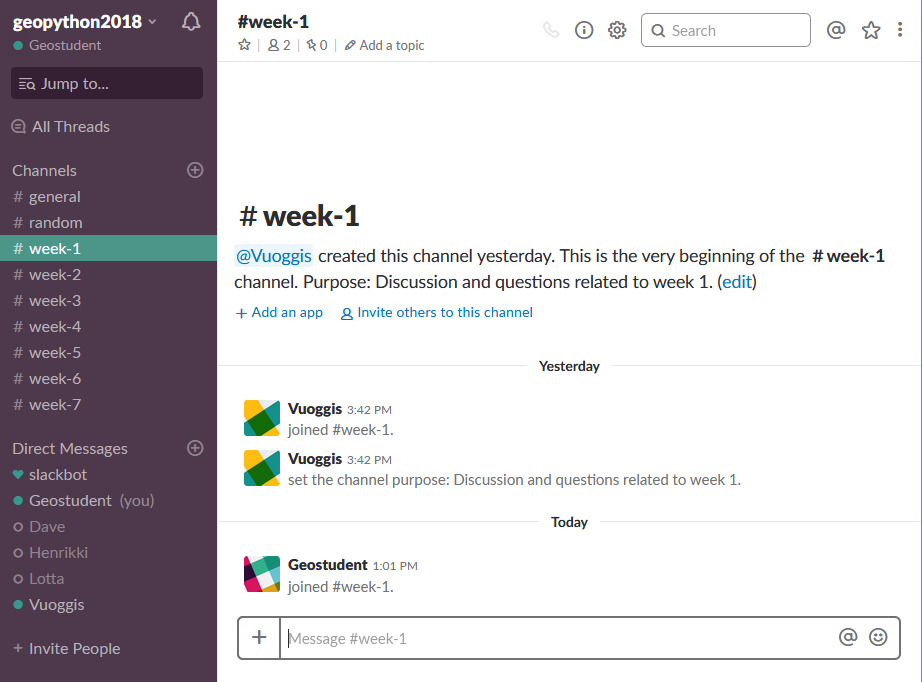Communicating with Slack¶
During this course we will use Slack for discussion and questions about the lessons and exercises.
You can access the course Slack team from following link:
Overview of Slack¶
Using Slack for communication is easy. It works in a similar manner as any chatting application (such as WhatsApp). However, the benefits of Slack are:
- the discussions are grouped into separate topics (called
channels) that keeps discussions well organized- easy to find stuff with good search functionality
- you can notify different users by using @ character (e.g. @user1)
- you can start threads e.g. for specific question and add comments into that thread (keeps comments nicely grouped under the question)
- works nicely in browser and has phone applications for all major operating systems (Android, iOS, Windows Phone)
Activating your account¶
We will send an invitation link for all enrolled students to the Slack Team called geopython2018.
Before you can start using Slack, you should create a new account for Slack (if you don’t have one already) and accept the invitation you have received.
Basic usage of Slack¶
When entering to our Slack Team you should see something like following where you have:
- all channels listed on the left panel
- on the right you have the selected channel (1-lesson) where you can start discussing about the contents of the lesson (lesson 1 in this case)
Notifying a user¶
If you want to ask a question from specific user (or target a comment for him/her), it is possible to notify the user by using @ symbol.
The example below shows how to do this:
Using threads¶
You can further organize and group the discussion by starting a new thread for selected post. Start a new thread by keeping your mouse over the post that you want to start discussing about and press button in the middle that creates a new thread:
You can view the active thread by pressing the thread that has some replies. The thread opens up as a new panel on the right side where you will see all the discussion that is relevant for the question at hand. You can send your comments into that thread by putting your comment on the text box on the right:
General guidelines for communication¶
Here we have few general guidelines for using Slack to keep things well organized.
Important
- You should always select the right channel for your question!
- If you have question related to week 2 lesson or exercise, you make your question in channel
week-2.- If you want to share a funny GIF you found online, you can post it into channel
random.
- Use threads to maintain the discussion of specific topic under the same question / comment.
- Ask! If something seems to be tricky and difficult, don’t hesitate to ask a question. Your fellow students or we instructors can help you out.
- Discuss and comment! If you see a question and you know how to help, we encourage you to comment and help your friend.
- HOWEVER: DON’T PROVIDE READY ANSWERS in the discussion (such as all necessary codes for given problem), it does not help your friend to learn.
With these guidelines we keep our discussion well organized and it is easy for everybody to find help and relevant discussion about specific lessons / exercises.
That’s it! Easy, now you know how to communicate during the course.