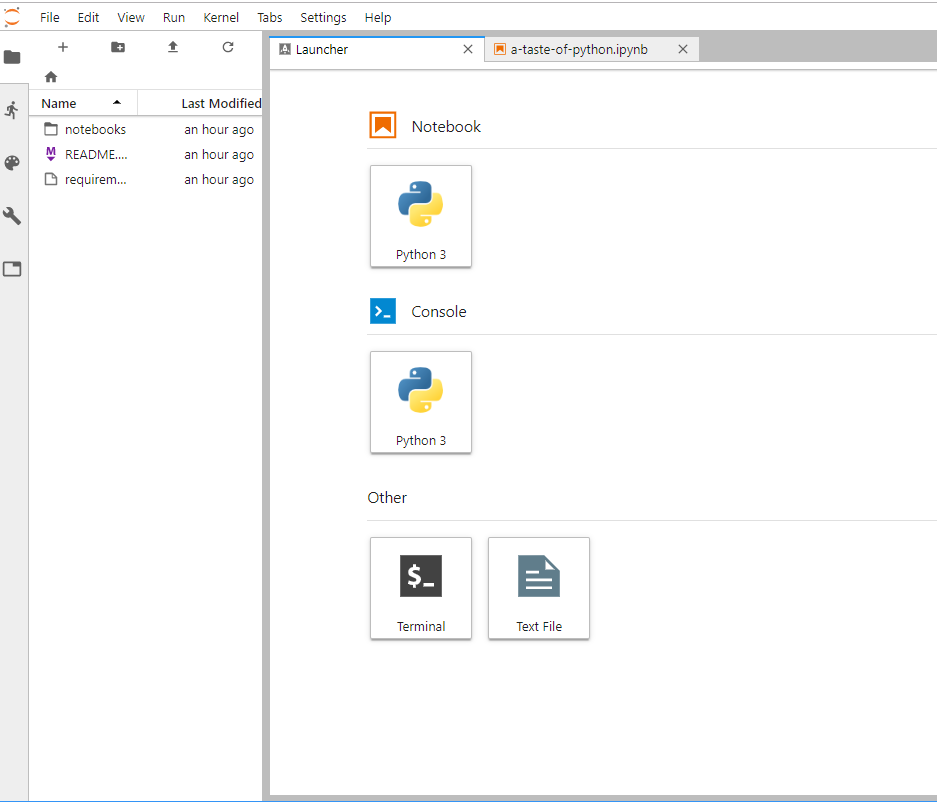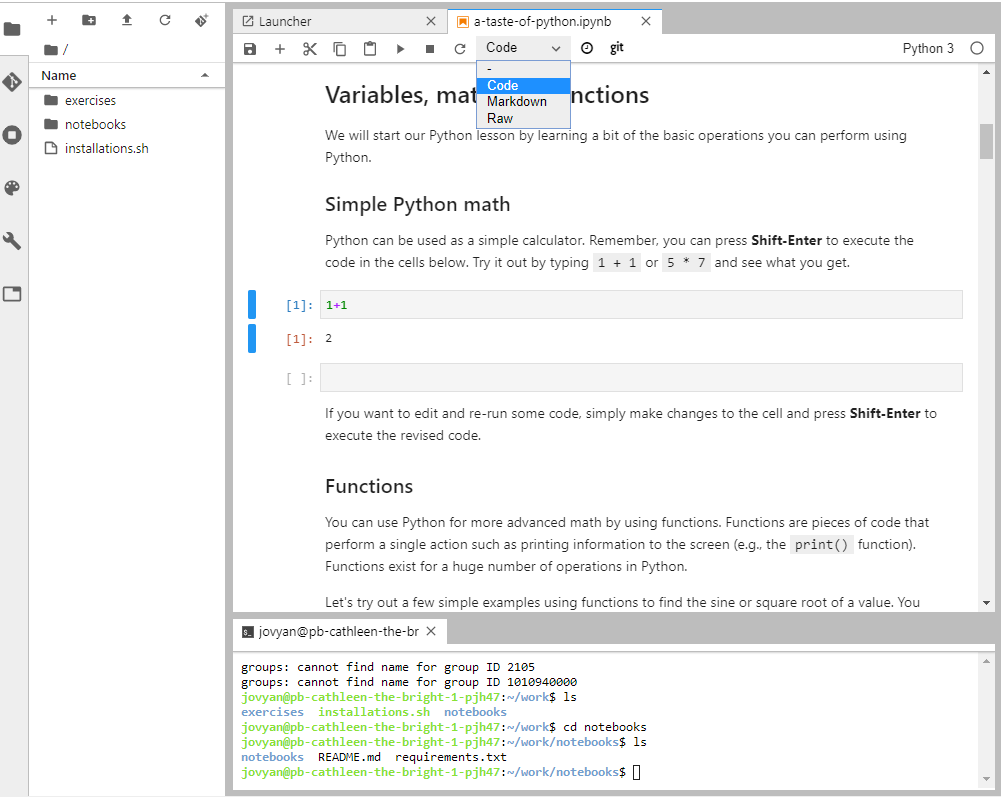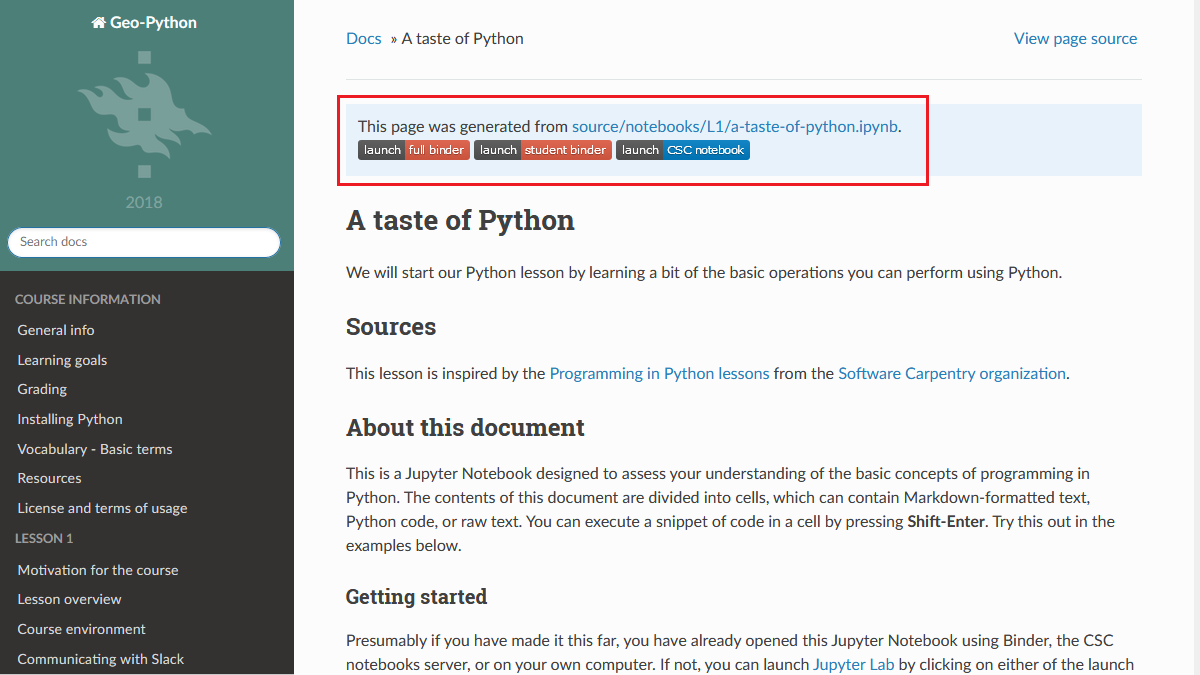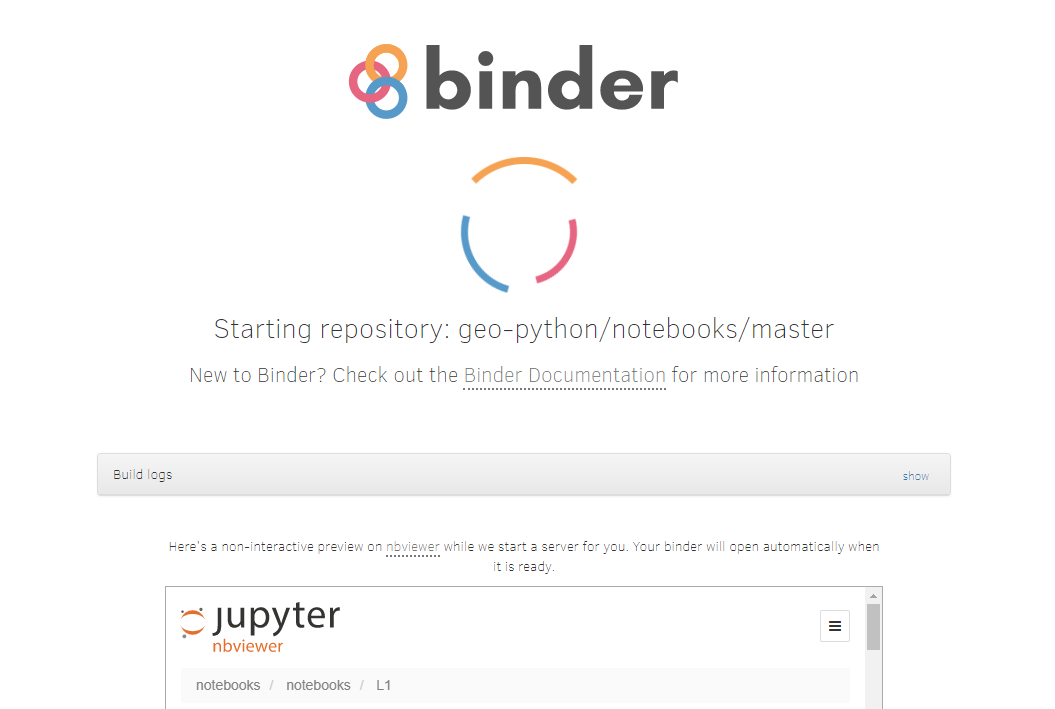Course environment¶
During this course, we will use different tools and applications for programming and communications:
- JupyterLab for the actual programming. You have two options for accessing the programming environment:
- Git and GitHub for version control and documentation
- Slack for communicating among course participants
- Voting / polling for interactive questions during the lectures
JupyterLab¶
JupyerLab is an open-source web-based user interface for doing data science. The Jupyter lab interface consists of different components such as a file browser, terminal, image viewer, console, text editor, etc.
Jupyter Notebooks (filename extension .ipynb) are documents inside the JupyterLab environment which contain computer code, and rich text elements (figures, links etc.).
Jupyter Notebooks are perfect for documenting a data science workflow in an interactive format.
We use JupyterLab/Jupyter Notebooks as the default programming environment during this course. All of the course materials are available in a JupyterLab setting via cloud computing environments (Binder or CSC Notebooks).
Cloud computing environments¶
We will use cloud-based computing environments (Binder or CSC Notebooks) to access interactive online version of the lessons and to work on the weekly exercises. You can use the cloud computing environments with any computer as long as it has a reasonably fast internet connection and a web browser (just don’t use Internet Explorer).
Please note that the cloud computing environments are temporary. Always remember to push your changes to GitHub (and / or download a local copy).
Each interactive lesson and exercise will have a launch button for both Binder and CSC Notebook. Each lesson typically contains three different launch buttons:
- full binder contains lesson notebooks including all the necessary code
- student binder contains lesson notebooks without pre-filled code
- CSC notebook contains lesson notebooks in an environment which has persistent storage
Binder and CSC Notebook are similar environments, but we have two options available in case one of the services is not working properly. Furthermore, CSC Notebooks contain persistent cloud storage, but are only available to students in Finnish universities. We recommend that students from Finnish universities use the CSC Notebooks environment when working with the exercises.
Binder¶
Binder (https://mybinder.org/) runs Jupyter Notebooks in your web browser in a customized environment. The original files (notebooks) are hosted on GitHub. Binder does not require the user to log in, you can just click on the link in the lesson / exercise and start working.
Once the instance is ready, you can navigate to the lesson folders and start working with existing notebooks or create a new one.
Remember to save your work! The Binder instance is temporary, and all your files will be lost after the session.
CSC Notebooks¶
Notebooks by CSC (https://notebooks.csc.fi) is a computing environment hosted by the Finnish IT Center for Science (CSC). Similarly as in Binder, CSC notebooks are used for running Jupyter Notebooks in a customized environment. CSC Notebooks is available only for students who are affiliated with Finnish universities and research institutes (via the HAKA user authentication).
Note
When using the CSC Notebooks for the first time, you need to join the group created for this course:
- Log in at https://notebooks.csc.fi/
- Go to Account-tab
- Join Group Geo-Python using the joining code:
geo-python-tadl4
After joining the group, you should be able to view an environment called Geo-Python 2019 on the Dashboard.
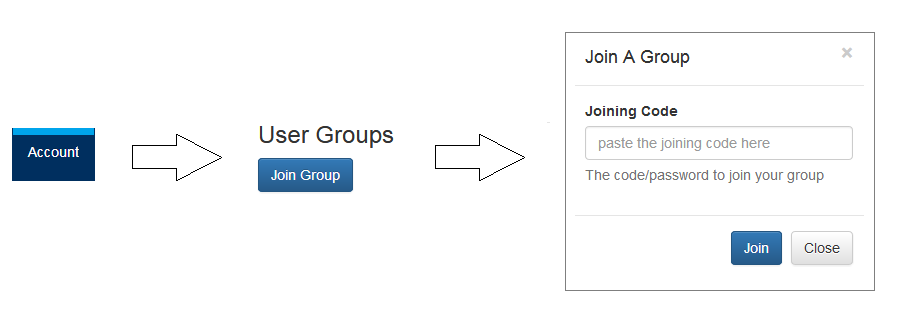
Note
Repeat these steps every time when starting to work on a programming task using the CSC Notebooks:
- Log in at https://notebooks.csc.fi/
- Click
Launch newon the Dashboard - Wait. It might take a few moments for the instance to launch
- Click
Open in browseronce the instance is ready - If you are asked to
Click to copy password & proceed, then click on the button, and paste the password on the following page
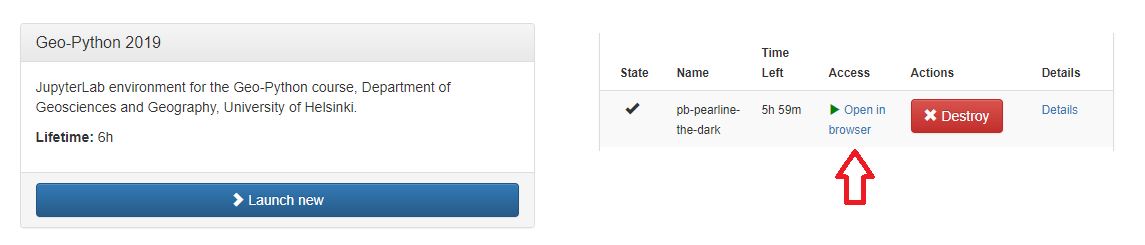
Launching the instance takes a few moments.
Remember to save your work!
Using your own computer¶
We recommend everyone to use the available cloud computing environments during this course. In case you want to work on your own computer, start by installing Python (via Anaconda).
Git and GitHub¶
One of the core goals of this course (besides learning programming) is to learn how to use version control with Git and storing your codes (privately) on GitHub.
Git is a version control software (developed by a rather famous Finn named Linus Torvalds - he also created Linux!) that is used to track and store changes in your files (often source code for programs) without losing the history of past changes. Files in Git are stored in a repository, which you can simply think of as a directory containing files (or other directories) related to a single ‘project’. Git is widely used by professionals to keep track of what they’ve done and to collaborate with other people.
GitHub is a web based Git repository hosting service and social network. It is the largest online storage space of collaborative works that exists in the world. It is a place where you can share your code openly to the entire world or alternatively only to your collaborators working on the same project. GitHub provides a nice web-interface to your files that is easy to use. It is a nice way for exploring the codes and documentation or e.g., teaching materials such as those in our course.
Both Git and GitHub provide many more features than the ones mentioned here, but for now we are happy to understand the basic idea of what they are.
Slack¶
During the course we will use actively an application called Slack for discussion and questions about the lessons and exercises. All enrolled students have received an invite link to the geopython2019 workspace at the start of the course. Read more about Slack.
Voting and polling¶
During the lectures we will ask you questions by using an easy-to-use polling-system and show you the results in real-time. You can access the polling system of our course from https://geo-python.github.io/poll
Note
The polling system is active only during the lessons. If you access the website outside the lecture times, you will most probably see only a white page without any content.
Page summary¶
Now you should have (at least) a basic idea about the different components of our course environment and what they mean. You don’t need to understand everything fully at this point as they will become clearer when we start using the course environment.